David Rogers
While Word’s standard one-inch margins are great for many writing applications, they are not usually the best choice for book printing projects since you will need to use mirror margins. Which brings us immediately to our first question:
What are Mirror Margins?
If you open most any novel to a random page, you’ll notice that the outer margins are a different measurement than the inner margins. You’ll also notice that the margins of both the left and right pages mirror each other, having the same inner and outer margin measurements. Hence the term mirror margins.
In a Word document, however, the margin sizes must be adjusted accordingly for even and odd pages to achieve the mirrored look in the final book layout. Fortunately, all versions of Word allow you to easily set mirrored margins.
The margins are different because the margin closest to the binding of the book (the inner margins) must to be larger than the outer so that the text doesn’t get cut off from being too close to the binding. These inner margins are called gutter margins, based on the gutter-like shape they create in the middle of the book.
Below the following instructions on how to change the margins in your Word Document to mirrored margins, we’ll provide some examples of suitable margin sizes for different size books. We’ve also written a separate article on how to change the paper size in your Word document to match the size of your final book.
For Windows
Word 2007
Click the Page Layout tab, then choose Page Setup and then Margins. In the dialog box that allows you to choose the dimensions of your margins (right, left, top, bottom), you’ll also be able to check Mirrored Margins.
Word 2010 & 2013
Click the Page Layout tab, then click Margins. You’ll select the option available for mirrored margins, then click Custom Margins to change the actual dimensions. You’ll be able to choose the different inner and outer margin you need for your project.
For Mac
Word 2008 & 2011
Click the Format menu and the choose Document. After choosing the dimensions for each margin (right, left, top, bottom), click the Mirrored margins box.
Our Standard Margin Sizes for Books
While there is no industry standard margins for different sizes of books, we have developed some standards that we tend to use in-house here at Advanced Print & Finishing when we are laying out a book.
These are based on a number of factors including readability and the overall aesthetics of the page.
Listed below are the margins we use for specific sizes of books. While we can print books of nearly any dimensions, the four listed below are among the most common book sizes we print. If your book is a different size and you have questions about what the margins should be, feel free to give us a call at 888-664-8166.
Note that not only are the left and right margins different from one another, but the top and bottom margins also are different from one another.
5.5 x 8.5
6 x 9
7 x 10
8.5 x 11
]]>