What is Bleed in Printing?
Bleed occurs any time the area of an image extends beyond the trim edge of a sheet. That is to say, the image will extend all the way to the edge of your final printed page instead of including an outer margin that is left with no printed material. This can be true of all or just part of the page.
Does your document require bleed?
Whenever an image or object touches an edge of the page it is necessary to extend that object slightly beyond the edge. If nothing comes close to touching any edge then your document doesn’t require bleed.
Why is understanding bleed important?
Small amounts of paper movement during production or minor inconsistencies in design can result in unintended white space appearing at the edge of the page on your finished product. By extending images beyond the trim edge, you are assured that the image will end at the edge after the final trim.
How do you add bleed to your printed document?
Graphic arts programs such as Adobe InDesign and Adobe Illustrator allow for bleed in the Document Setup menu. Standard bleed size is 0.125” on all sides. Set your document to your intended trim size and use the bleed setting to generate a PDF that includes extra image area. Your page guides will show the bleed area on your layout. Be sure to extend all objects that touch the edge of your page into the bleed area.
Word processing programs such as Microsoft Word do not support this feature directly. If the use of a professional design application is not a possibility, the common workaround is to create a document that is 0.25” larger than your intended final trim size. For instance, if you intend the final trim size to be 8.5” x 11” (letter size), you would set your page size to 8.75” x 11.25”. Click here for an in-depth guide on how to change the paper size in your Microsoft Word document.
Your other option is to intentionally leave an unprinted margin in your layout. However, small margins should be avoided as those same small inconsistencies mentioned above can become noticeable when margins are tight. To avoid inconsistency, try to always leave margins of at least 0.5” if your document has margins.
As you can see, bleed can get a little tricky if you are not used to it or if you aren’t using publishing software. If you have any questions, feel free to email us or call at 888-664-8166. We’ll be glad to walk you through the process!
A word of caution concerning bleed
Don’t forget that the bleed area will be trimmed off during production. Any critical image area or text should have a healthy margin from the edge of the page. This is true regardless of bleed but it’s easy to forget about the bleed area if your are not accustom to using this feature.
]]>