You’ve written your book (whew!), gotten your quote and it’s time to send us your files and finally print! However, prepping those book files can be a bit overwhelming.
Chris – one of our resident prepress experts – has shared eight tips for file preparation during the preflight phase of any book printing process.
As always, if you have any questions about how to prepare your files for output, please feel free to contact us at 888-664-8166. These issues are very easy to correct from the start, but can become more expensive and time consuming to correct at the end of the process.
1. Collect all used fonts, images and layout file and put them in a zip file together before sending.
Leaving any of these out can lead to printing delays.
2. Make sure your images are ready to print.
Adhere to these guidelines:
– Photos should be 300 dpi @ 100% – They should be CMYK – Remove all International Color Consortium (ICC) profiles. – Line art logos should be line art, not index color GIF files. – Try not to let your photo densities go above 275.
3. Remember to spell check your entire piece
This may seem like a no brainer, but we still occasionally see misspellings make it through to the final proof. Keep in mind that if you are working in InDesign or Photoshop you won’t get real time spellcheck as you type (those helpful red squiggles) like you do in most word processors. However, each program has a manual spellcheck tool you can use.
4. Use the following technical specifications for InDesign
– For every page you intend to bleed off the page, make sure there are .125″ bleeds on every side of your piece. – Do not set up your booklet in printer spreads. – Use your coordinates – they are very helpful for accuracy. Do not eyeball! – Use your master pages – they are very helpful for consistency.
*Note: You do not have to use InDesign, but follow these guidelines if you are using the program and are doing the layout yourself.
5. Send an up-to-date, low resolution .pdf with your files
This way we can check for text re-wraps or photos that have dropped out for whatever reason.
6. Know when you need a Color Contract Proof
When looking at pdf proofs from your printer know that the colors on all computer screens are calibrated differently. Therefore the color on your screen may be different than what will be printed.
If you think this may be the case, ask for a color contract proof. This way you can see a very close representation of what your piece will really look like once when printed.
Color contract proofs are only accurate on pieces printing in CMYK process color. If you are using Pantone colors remember to refer to your Pantone swatch book:
7. For Pantone colors, make sure you have a swatch
If you want to print in Pantone spot colors it may be wise to invest in a Pantone swatch booklet. Remember that Pantone colors printed on uncoated stock look different than Pantone colors printed on coated stock. Pantone swatch books will show you both scenarios so you’re not surprised at your end product.
Swatch books are not cheap, so if you don’t use Pantone colors frequently enough to invest $100.00 or more dollars on one than take a trip down to your local printer’s facility and ask to see the one they have. You’ll be happy you did!
8. Got folds? Know what to ask for
For folded pieces, be familiar with the different fold styles and the different ways you need to set your files up to fold correctly. There are many different styles of folds to choose from:
– double gate fold – tri-fold – single or bi-fold – roll fold – double parallel fold – gate fold – letter fold – accordian fold – z fold
One of the most popular of these is the tri-fold. Almost everyone sets a tri-fold up with 3 equal panels, but this is incorrect. The fold in panel must be shorter in order to fold flat.
Always call your printer if you have any doubts about the exact panel sizes. If your piece will be drilled remember to leave a generous margin (.75″) to ensure that nothing throughout your piece gets drilled into by accident.
Try to keep a clear an area margin of at least .125″ on all sides. Guillotine cutters are not perfect – you don’t want anything accidentally getting shaved into or cut off because it was too close to the edge of the page.
Following these book printing tips will help make your next project with Advanced Print & Finishing even smoother.
]]>